Making Your Book
16 Quizzes and Interactive Elements
Add interactive elements like quizzes or games to your book using the H5P plugin. You can see these types of elements in action in this University of Wisconsin Portuguese textbook.
To use H5P in a book, first activate the plugin:
- Go to Dashboard > Plugins
- Click the Activate link under H5P
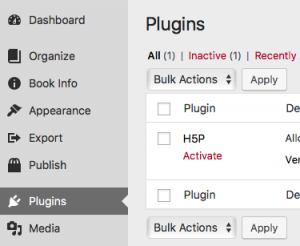
Then open the H5P menu:
- Go to Dashboard > H5P Content
- Click Add New
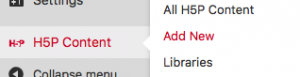
Choose one of the H5P options from the dropdown menu. The first time you select an option, click the Get button. If you have previously used one of the options, the button will say Details.
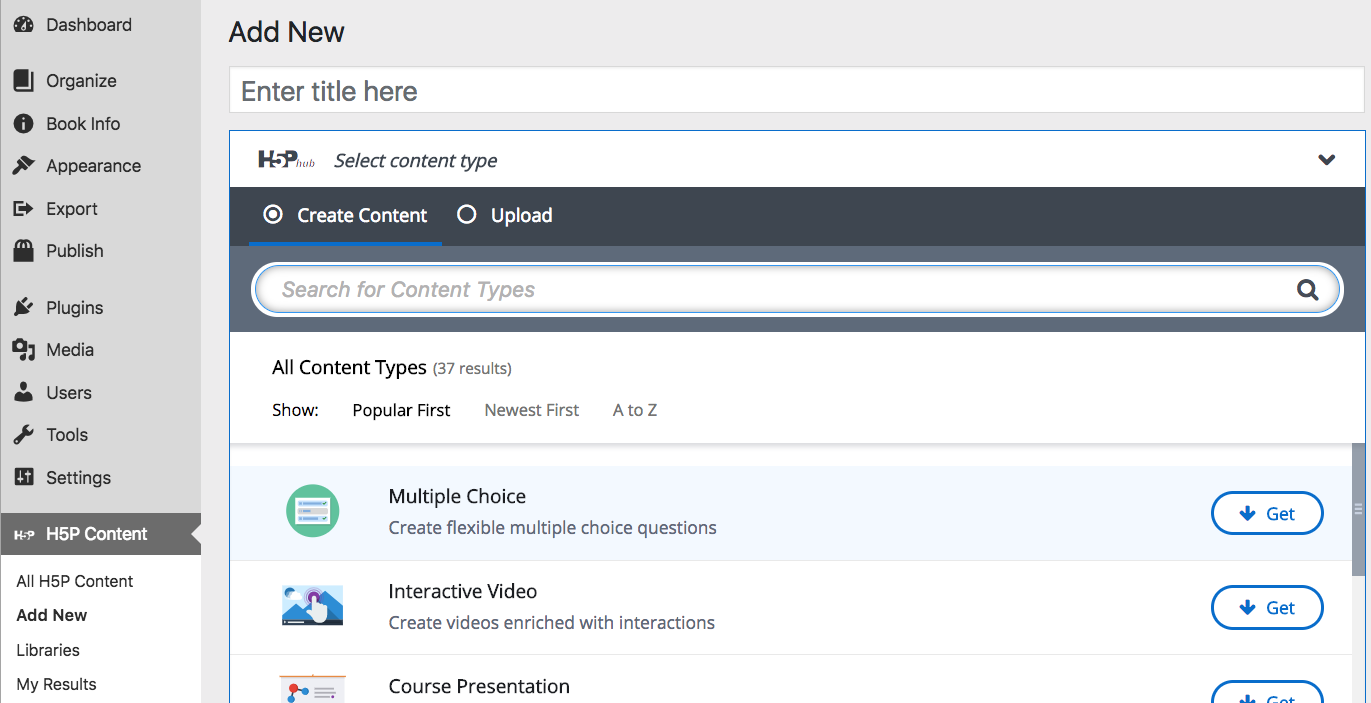
Once you select an option, fill out the required fields and then click the Create button in the upper right-hand corner of your window.
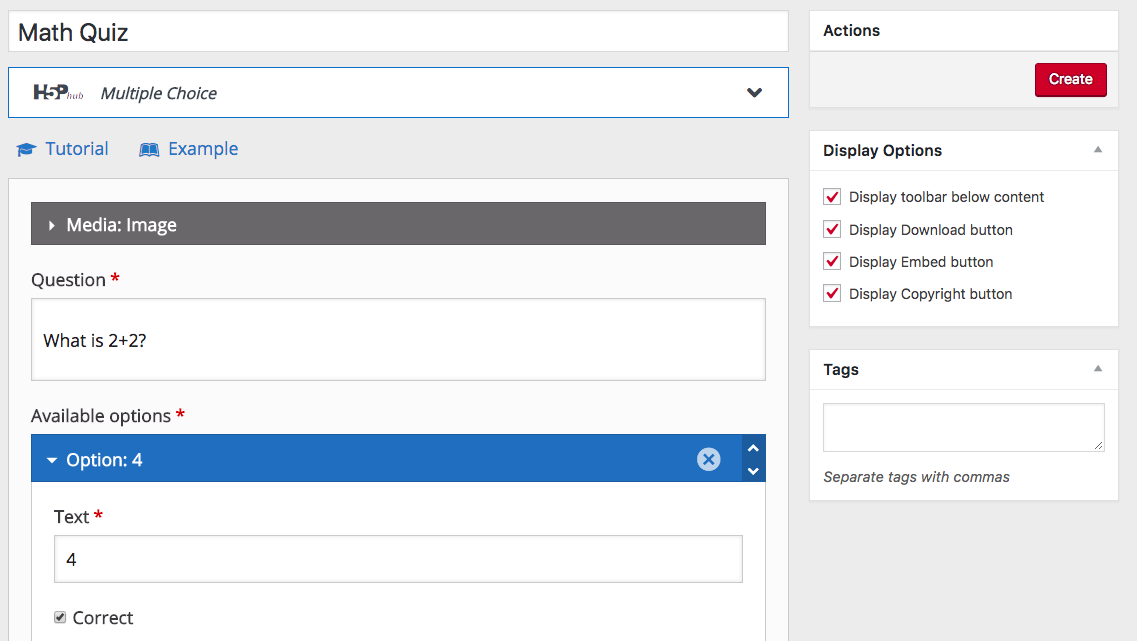
You will see a preview of the component you just created. You can also test the component to make sure it works.
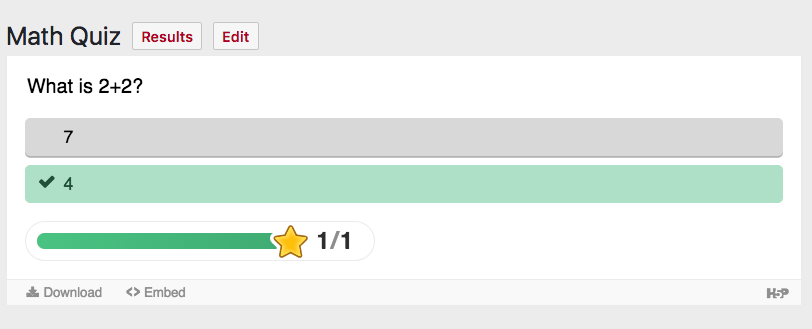
In the upper right-hand corner of your window, copy the shortcode.
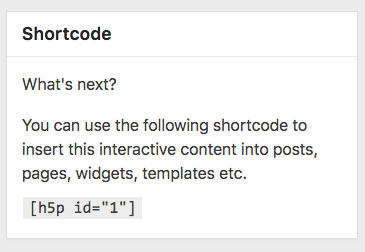
Open your text editor and paste in the copied shortcode.
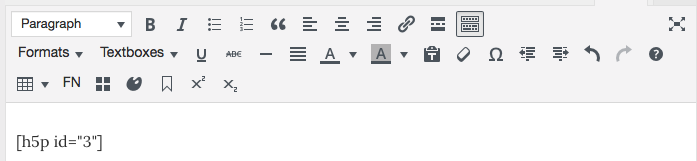
Save your work and preview the page. The H5P component is now live.
Learn More
Read more about working with H5P.
Note that there are a couple of drawbacks to using interactive elements. H5P is not (currently) integrated with bCourses, so if you intend to use the plugin for diagnostic purposes, you will need to record and track student performance separately.
If you are planning to make your book available in non-web-based format, the plugin content cannot be exported so you will need to insert placeholder text marking the non-exported content.

